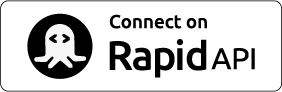QR Code API with Logo and Design
This is the official QRCode Monkey API for professional usage. Integrate custom and unique looking QR codes into your system or workflow. This API is perfect for creating thousands of high quality QR codes in png or svg vector format.
The API is accessable through RapidAPI. If you need a custom solution feel free to get in touch with us. Below you will find a detailed documentation for this QR code API.
API Result Examples:
Documentation
Create Custom QR Code
| URL | /qr/custom |
| Methods | GET, POST, OPTIONS |
| Response | Binary Image File (PNG, SVG, PDF, EPS) |
Create any custom QR code with this API. You can access this endpoint with POST and GET.
POST Request
All Parameters need to be send as JSON object in the request body.
GET Request
All Parameters need to be added in the URL. Parameters and the JSON config object needs to be URL encoded.
Parameters
| Parameter | Type | Default | Description |
|---|---|---|---|
| data | String | required | The content you want to put in your QR Code (e.g. URL). URL encode the string for GET Requests. |
| size | Number | 300 | The minimum pixel size of your QR code image. Actual size of the QR code can be slightly bigger depending on data and configuration. |
| config | JSON Object | { } | The config JSON object defines the look of your QR code. Set colors, logo and design. URL encode the JSON string for GET Requests. See the documentation for the config JSON object |
| file | String | png | The output file format for your QR code. There are different formats available: "png", "svg" (support all config options), "pdf", "eps" (no support for color gradients). |
| download | Boolean | false | Set to true to force direct download of image file in Browser. Useful in GET scenarios. |
Config JSON Object
With the 'config' object you can customize the look and feel of your QR code. It is a JSON object with different parameters to set colors, logo and design.
| Parameter | Type | Default | Description |
|---|---|---|---|
| body | String | square |
|
| eye | String | frame0 |
|
| eyeBall | String | ball0 |
|
| erf1 | Array | [ ] | Rotate the upper left eye element. Add "fv" or "fh" to invert element vertically or horizontally. E.g. ["fv","fh"] inverts a element vertically and horziontally. |
| erf2 | Array | [ ] | Rotate the upper right eye element. Add "fv" or "fh" to invert element vertically or horizontally. E.g. ["fv","fh"] inverts a element vertically and horziontally. |
| erf3 | Array | [ ] | Rotate the lower left eye element. Add "fv" or "fh" to invert element vertically or horizontally. E.g. ["fv","fh"] inverts a element vertically and horziontally. |
| brf1 | Array | [ ] | Rotate the upper left eye ball element. Add "fv" or "fh" to invert element vertically or horizontally. E.g. ["fv","fh"] inverts a element vertically and horziontally. |
| brf2 | Array | [ ] | Rotate the upper right eye ball element. Add "fv" or "fh" to invert element vertically or horizontally. E.g. ["fv","fh"] inverts a element vertically and horziontally. |
| brf3 | Array | [ ] | Rotate the lower left eye ball element. Add "fv" or "fh" to invert element vertically or horizontally. E.g. ["fv","fh"] inverts a element vertically and horziontally. |
| bodyColor | String | #000000 | Color of QR code body as HEX value. |
| bgColor | String | #ffffff | Color of QR code background as HEX value. Note: the background should always have a lighter color to be scanable with all devices. |
| eye1Color | String | #000000 | Color of the upper left eye as HEX value. |
| eye2Color | String | #000000 | Color of the upper right eye as HEX value. |
| eye3Color | String | #000000 | Color of the lower left eye as HEX value. |
| eyeBall1Color | String | #000000 | Color of the upper left eye ball as HEX value. |
| eyeBall2Color | String | #000000 | Color of the upper right eye ball as HEX value. |
| eyeBall3Color | String | #000000 | Color of the lower left eye ball as HEX value. |
| gradientColor1 | String | null | Color 1 for gradient color of body as HEX. |
| gradientColor2 | String | null | Color 2 for gradient color of body as HEX. |
| gradientType | String | linear | Gradient type for color of body. Value can be "linear" or "radial". |
| gradientOnEyes | Boolean | false | Disable individual colors for the eye elements and set the gradient color for the complete QR code. |
| logo | String | null | The filename of an uploaded image or an image URL. When using an uploaded
image instead of an URL please look at the upload API (see below) and use the given "file" value for this
parameter. |
| logoMode | String | default | Set this value to "clean" to remove the background behind the integrated logo. |
Examples
| Request URL | /qr/custom |
| Request Method | POST |
| Request Body |
{
|
| Response |

|
| Request URL | /qr/custom |
| Request Method | POST |
| Request Body |
{
|
| Response |

|
Create Transparent QR Code
| URL | /qr/transparent |
| Methods | GET, POST, OPTIONS |
| Response | Binary Image File (PNG, SVG, PDF, EPS) |
Create a transparent QR code with this API. You can access this endpoint with POST and GET.
POST Request
All Parameters need to be send as JSON object in the request body.
GET Request
All Parameters need to be added in the URL. Parameters need to be URL encoded.
Parameters
| Parameter | Type | Default | Description |
|---|---|---|---|
| data | String | required | The content you want to put in your QR Code (e.g. URL). URL encode the string for GET Requests. Try to keep this as short as possible for transparent QR code designs. For larger strings use custom QR codes. |
| image | String | null | The filename of the uploaded image or an image URL. This image is the background and canvas for your QR code. Png and jpg images are allowed. You can ignore this parameter if you only want the transparent QR code without background. |
| size | Number | 300 | The width and height of the QR code displayed on your image. |
| x | Number | 0 | The x position of your QR code in your image canvas. |
| y | Number | 0 | The y position of your QR code in your image canvas. |
| crop | Boolean | false | Return only the QR code without the surrounding image. |
| file | String | png | The output file format for your QR code. "png", "svg", "pdf" and "eps" is available. |
| download | Boolean | false | Set to true to force direct download of image file in Browser. Useful in GET scenarios. |
Examples
| Request URL | /qr/transparent |
| Request Method | POST |
| Request Body |
{
|
| Response |

|
Upload Image
| URL | /qr/uploadImage |
| Methods | POST |
| Content-Type | multipart/form-data |
| Form-Field | file |
| Response | E.g. {"file": "235saf73as782as29ss.png"} |
Use this API to upload images that you want to use as a logo in your QR code. The upload request needs to have content-type "multipart/form-data" and the name of the image form field is "file". The "file" value in your response needs to be used for your "logo" parameter in your config object. PNG, JPG and SVG are allowed for upload.